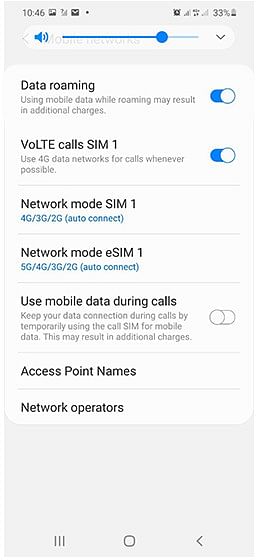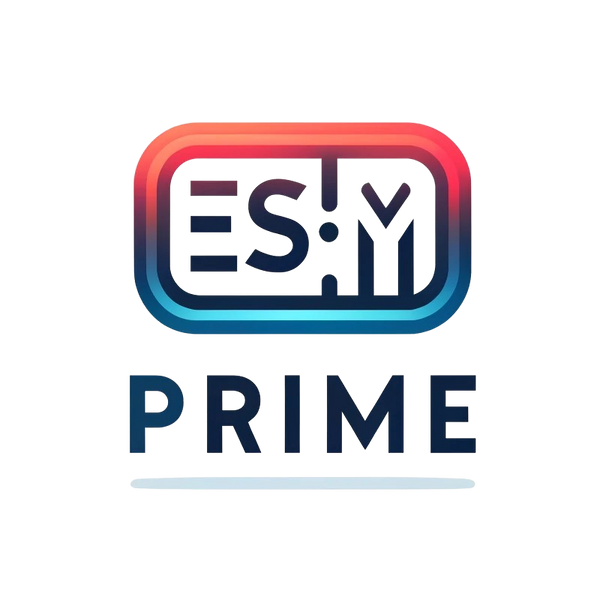Option 1 - By scanning the eSIM QR Code
-
Go to your eSIM Email with Instructions to find your QR code
-
Go to Settings on your device
-
Tap on Network & Internet
-
Tap the Add icon next to Mobile Network
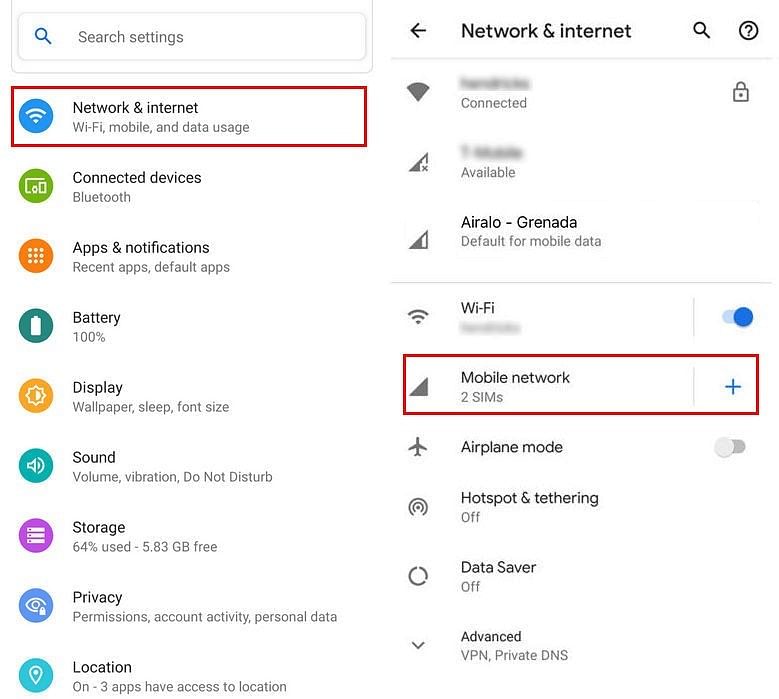
-
Tap Next when asked “Don’t have a SIM card?”
-
You can now scan your QR code
-
If necessary, go to Network & Internet and tap on Mobile network to set the correct network preferences listed in the Additional Info which is at the bottom-right of the selected data package page.
-
Turn on eSIM under Mobile Network
-
Enable Mobile Data
-
Enable Data Roaming (Please turn off your primary line to avoid roaming charges from your carrier provider when overseas)
-
Set up an APN(access point name) on your device if required. If the APN settings are required for your eSIM, you can find the APN details in the eSIM installation details
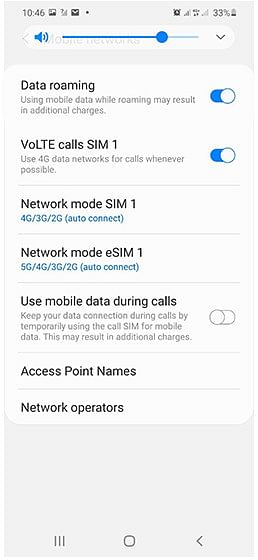
Option 2 - By adding the eSIM manually
-
Go to your eSIM Email Confirmation
-
Go to Settings on your device
-
Tap on Network & Internet
-
Tap the Add icon next to Mobile Network
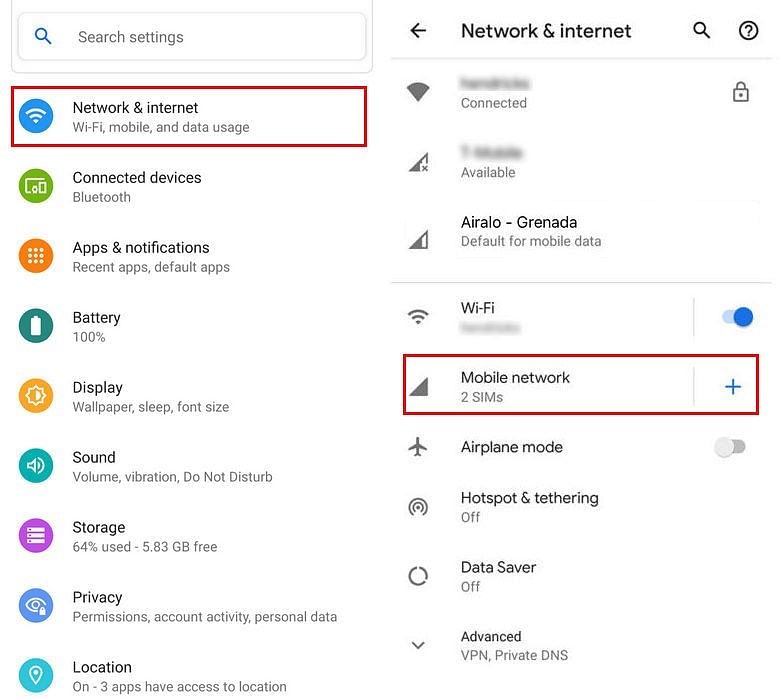
-
Tap Next when asked “Don’t have a SIM card?
-
Tab Enter Code Manually. You will be asked to enter:
-
SM-DP+ Address
-
Activation Code
-
Confirmation Code(if available)
-
Turn on your eSIM under Mobile Network
-
Enable Mobile data
-
Enable Data Roaming (Please turn off your primary line to avoid roaming charges from your carrier provider when overseas)
-
Set up an APN(access point name) on your device if required. If the APN settings are required for your eSIM, you can find the APN details in the eSIM installation details